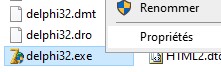
Example of a Small Program
If Delphi no longer works properly after a Windows update, change the program's compatibility mode so that it runs in Administrator mode.
Right-click the program and click Properties
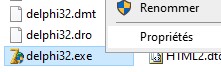
Then in Compatibility check Run this program as administrator.
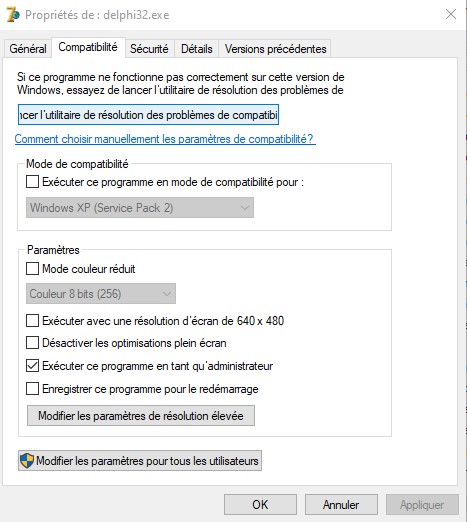
I created a directory that brings together all the Delphi programs I make.
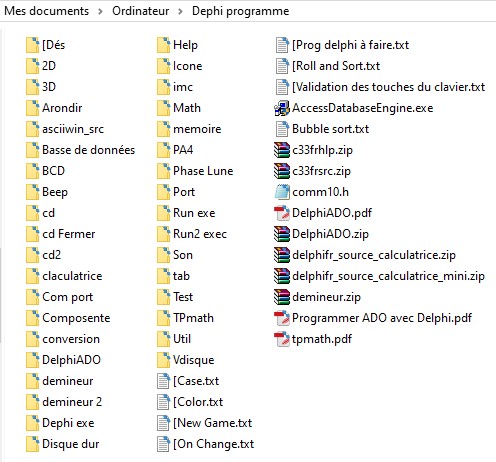
Example for the dice game Fifty
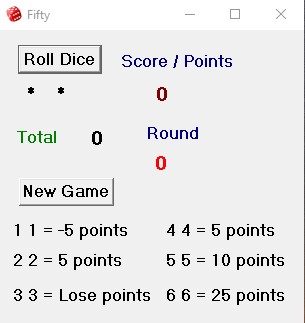
The aim of the game is to be the first player to reach fifty points.
But only doubles score points.
Instead of counting, there is a
set number of points based on doubles thrown.
The table below shows the
rating:
Double 6 = 25 points Double 5 = 10 points
Double 4 = 5 points Double 3 = lose all points
Double 2 = 5 points Double 1 =
-5 points
There are two methods of play.
First method: there is only one set of dice. Each player takes turns rolling the dice.
If no doubles are obtained, play passes to the next player.
If doubles are thrown, the
score is noted and play passes to the next player.
Second method: This
requires a set of dice for each player.
Each player rolls their dice and continues rolling, adding up their own scores until someone reaches fifty points.
Create a new application
In file -> New -> Application
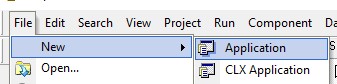
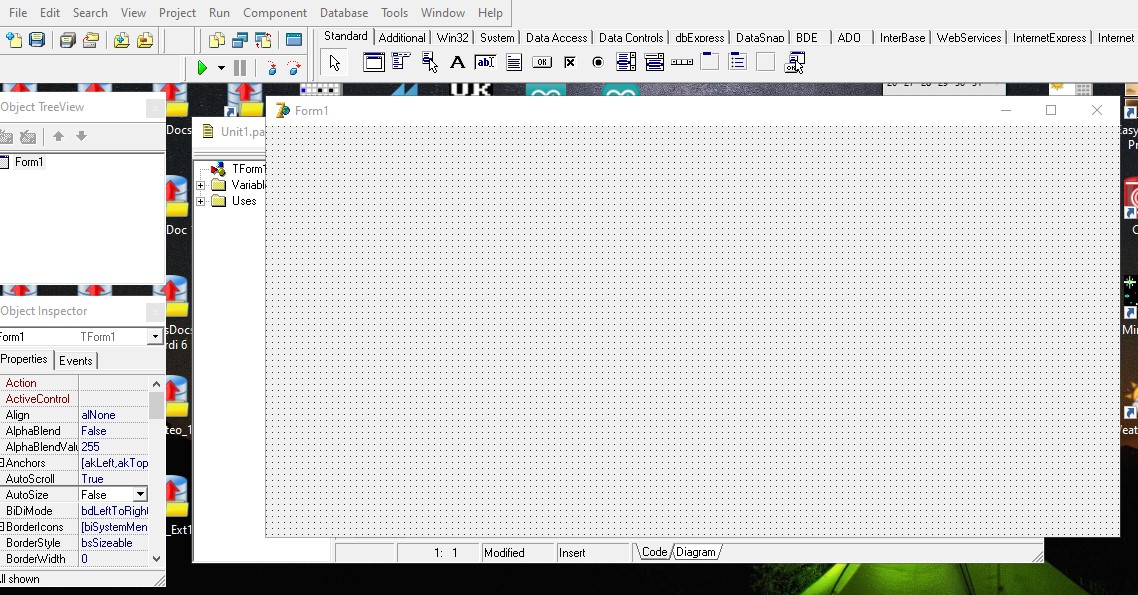
Save the program
File -> Save All
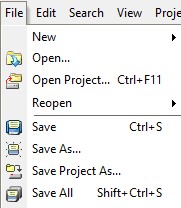
In my directory My
documents\Computer\Dephi program\[Dice
I created directory 50
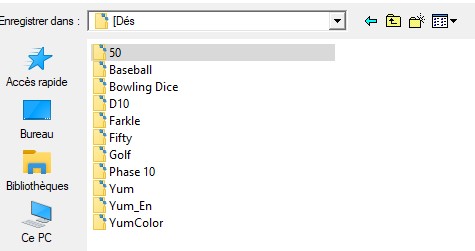
In the directory 50
Click Save for the file Unit1.pas
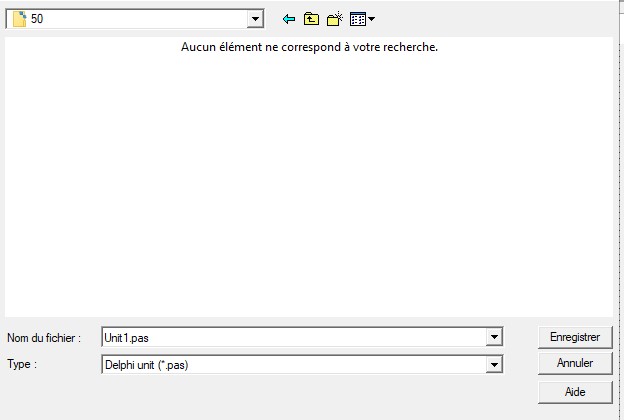
Rename the project Fifty and click Save
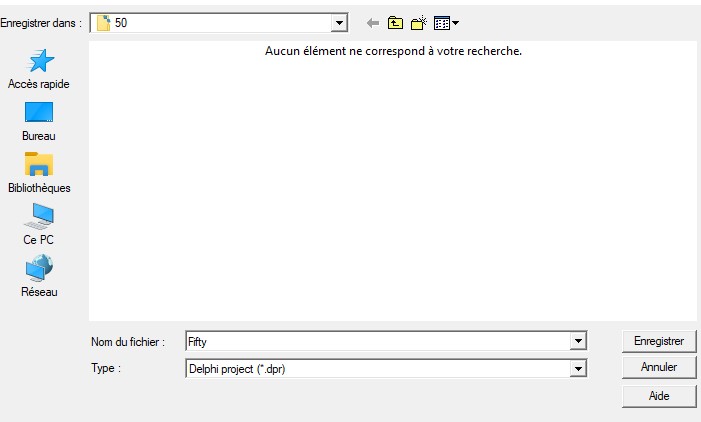
Now in directory 50 there are these files:
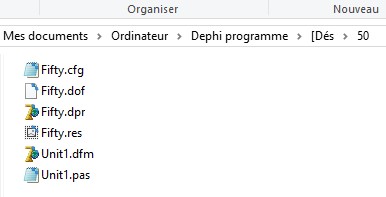
Click on Run to compile the project, on the Green Triangle
![]()
The program appears (an empty form)
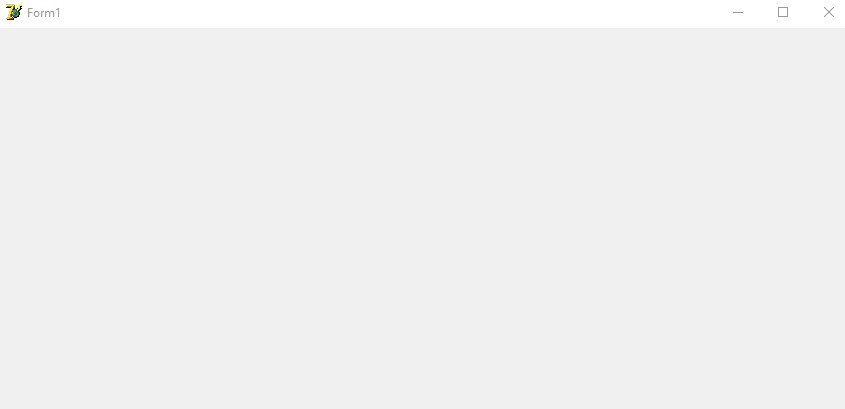
In directory 50 Fifty.exe appeared
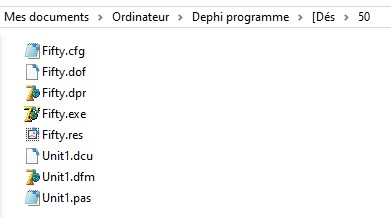
Save and Click Run to compile the project after each step to check if everything is working well.
Reduce the size of Form1 with the mouse (like a windows window)
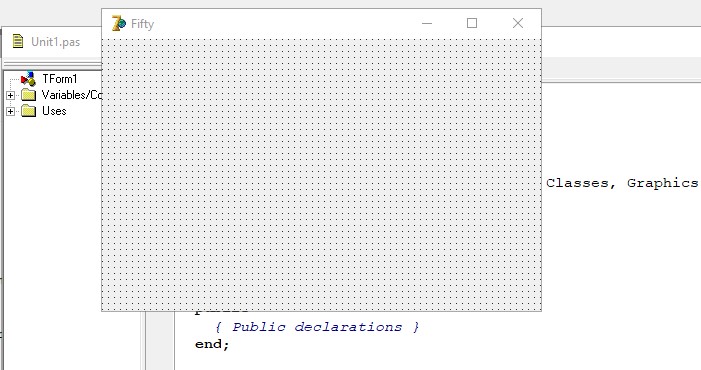
Now Give the name Fifty to Form1 and the project
In Propeties -> Capture change Form1 to Fifty
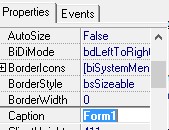 ->
->
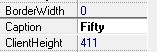
Now Form1 is called Fifty
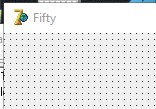
In the Project tab click on Options
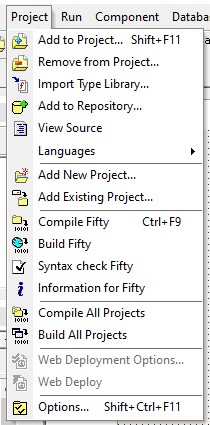
Click on the Application tab and in Tilte type Fifty and then click on OK
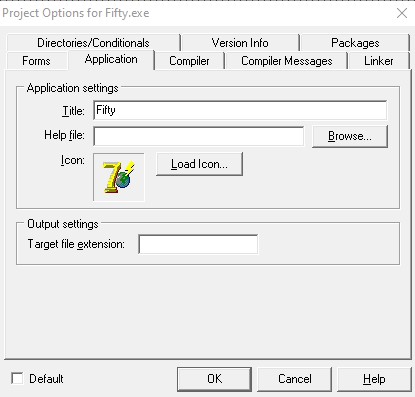
Save the
project.
Change Icon
You
can download the Icone.zip pack
To put
everything in one place, I copied the icon to the project directory.
In
Propeties -> Icon (None) -> click on the three small dots ...
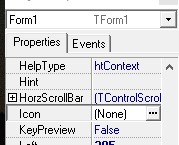
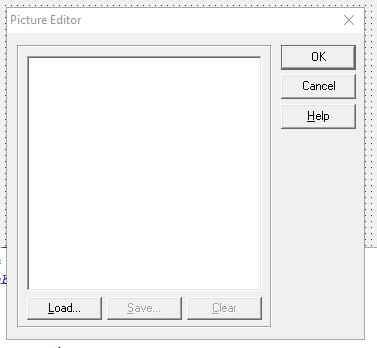
Click Load... and the icon you want. And then click Open
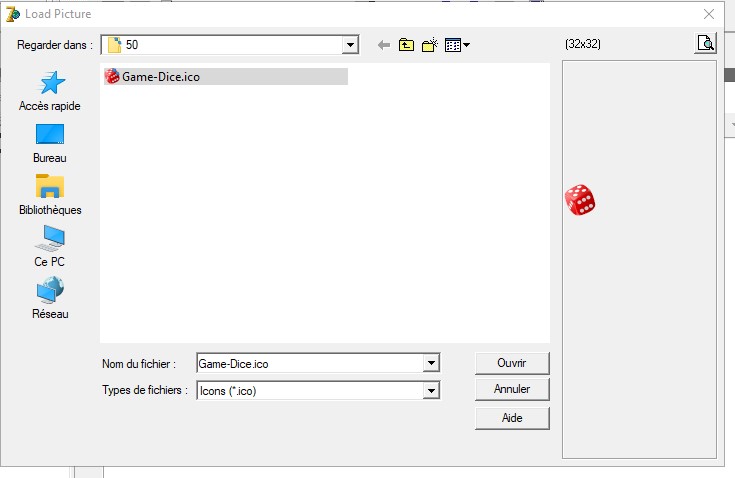
Click on OK
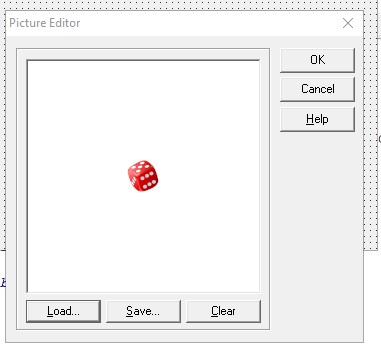
Now Form 1 has our Icon
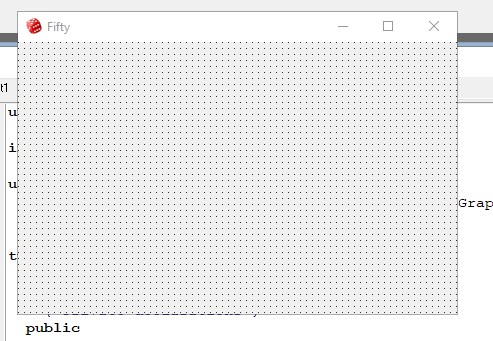
Change the project icon.
In the Project tab click on Options
Click on
Application tab -> Click on Load Icon
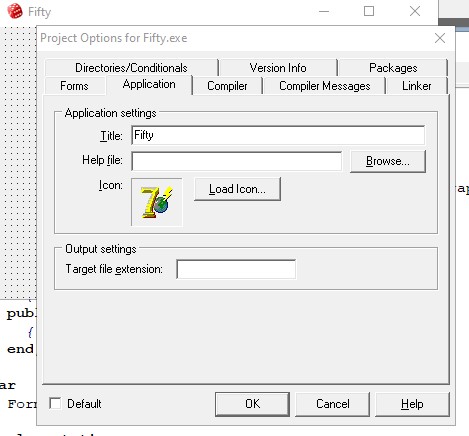
Click on the icon and then on Open
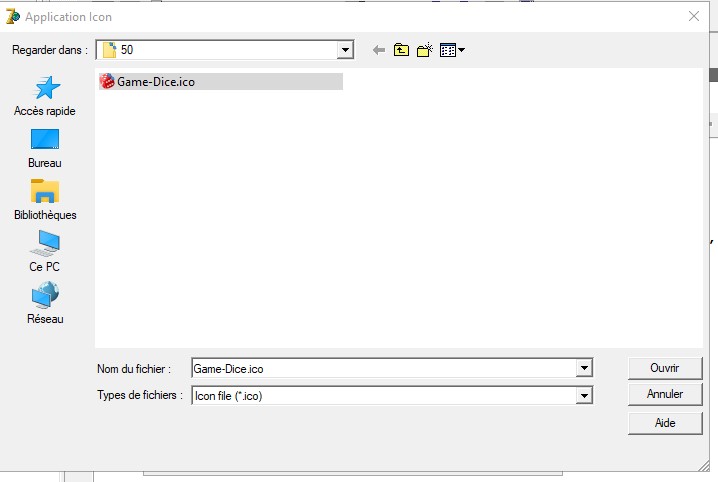
Click on OK
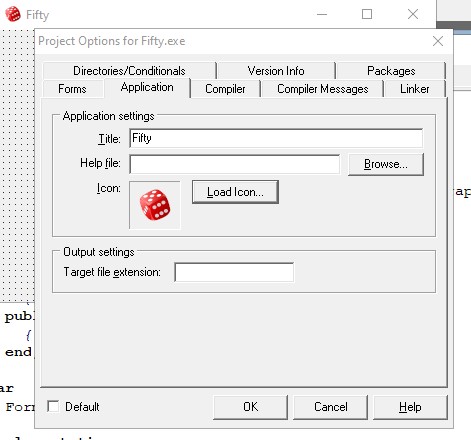
At this step if you downloaded
an icon incompatible with Delphi, this will cause a Delphi error:
Out
Of Memory
Run the project... Our project has our icon
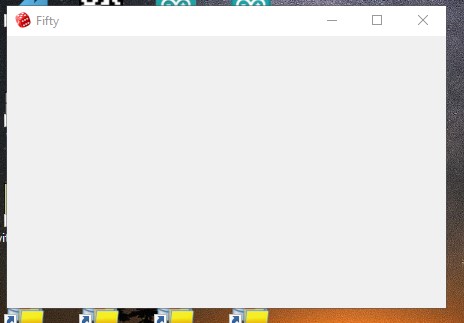
As well as the Fifty.exe program
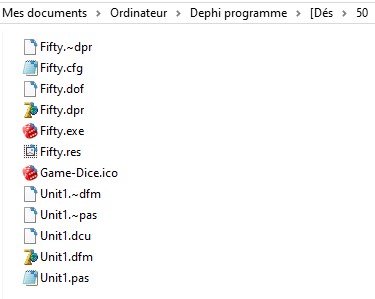
Configuring Font and Style properties
By configuring the properties of Form1, all the components we create will inherit these properties.
In Font -> Size Change 8 to 12 for character size
AND in Style -> fsBold select True for Bold character
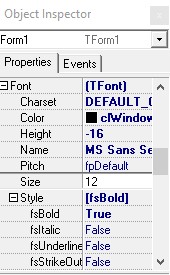
All future components will have these properties...
Creating parameters when running the program
When compiling the program the position of the window will be the one that Form1 has in Delphi.
These parameters are Left and Top.
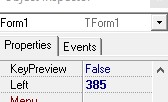
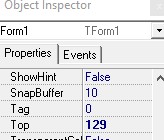
Here Left = 385 and Top = 129.
Which is not always convenient.
Double click on the Form1 window, this will create the procedure TForm1.FormCreate
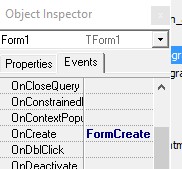
Here we can give the position parameters we want to have.
Don't forget ; at the end of a line.
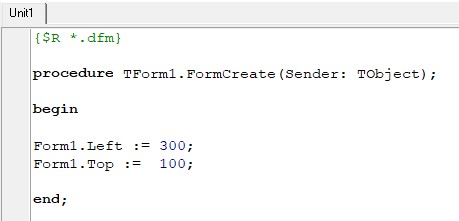
To do this in the Unit1.pas window
type Form1. and a menu will appear after tapping the point .
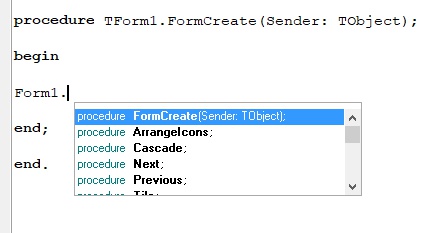
Then type L
Form1.L -> which will display this menu
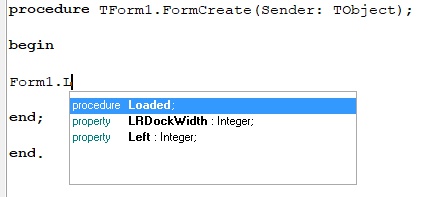
(here we see that Left is of type Integer)
Click on Left which will give
Form1.Left
now add := 300;
Form1.Left := 300;
Do the same for the Top property.
Form1.To ->
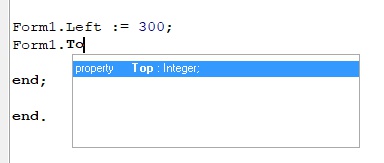
Form1.Top := 100;
Save and run the project.
To select a
property of a component, we proceed in the same way.
We type the name of
the component and then the point
.
As we use dice we will use the Random function.
To make this function more random we add Randomize; in TForm1.FormCreate
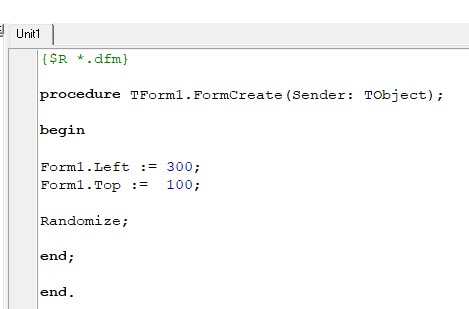
Now we will create 2 global
variables of integer type, Tot and Round
At the start of the program
Under
var
Form1: TForm1;
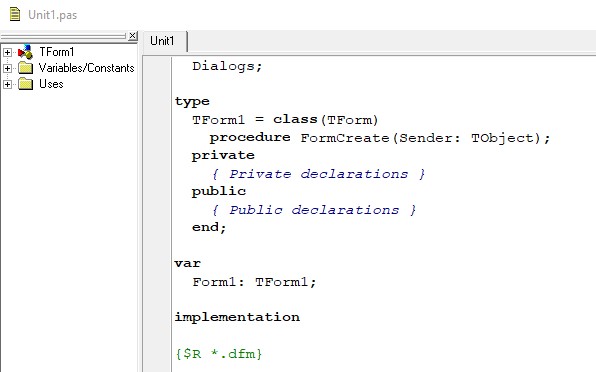
we add Tot, Round : integer;
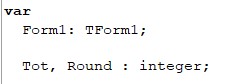
Tot for the total points and Round for the Tour total.
In TForm1.FormCreate add
Tot := 0;
Round := 0;
What initializes the variables Tot et Round à 0 to the execution of the program.
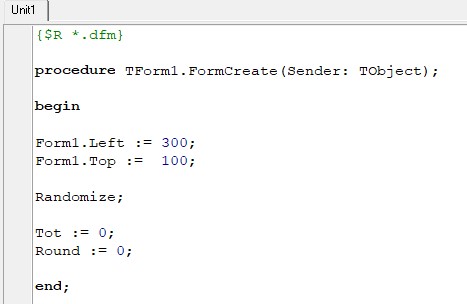
Adding components toForm1
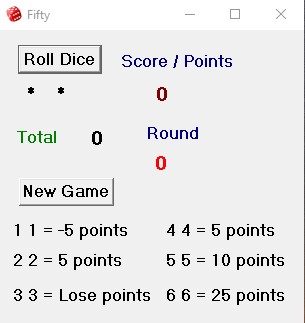
We add a button Roll Dice
Click on the component OK (Button (StdCtrls) Appears)
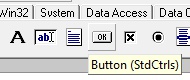
Click with the mouse on Form1 where you want to have the button
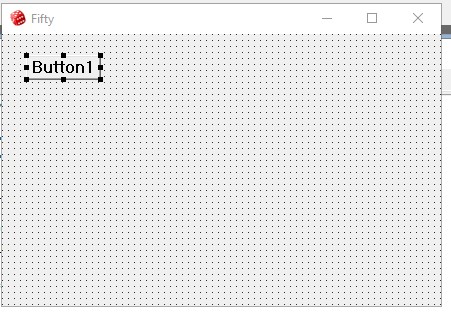
By default the button is named Button1
Here the Button component has inherited from Form1 the Font.size and Style.fsBold properties that we defined above.
In Object TreeView the Button1 component has appeared and we see that Button1 is a child of Form1.
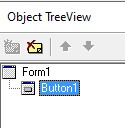
Change the properties Caption de Button1 (Button1) for Roll Dice
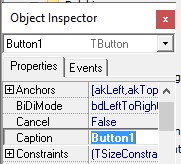
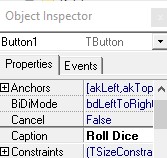
Which give
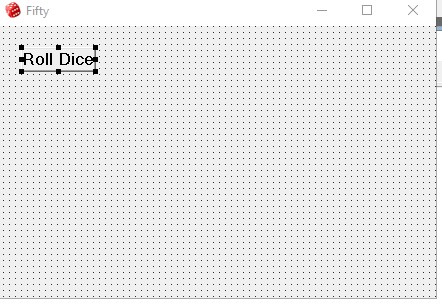
However, the Button1 component is always named Button1 (Properties Name)
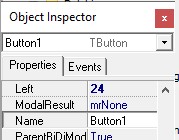
Which is not too practical if
we have several Buttons (Button1, Button2, Button3.. and.)
Change the
Name property of Button1 to Roll which is more significant ...
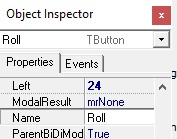
We see the name change in Object TreeView
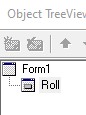
Now we will add the two
dice.
Click on the component A
(Label (StdCtrls))
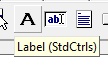
Click with the mouse on Form1 where you want to have the component Label
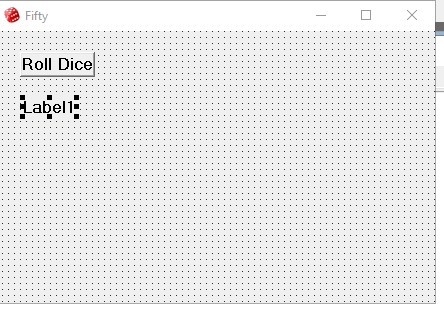
Which give
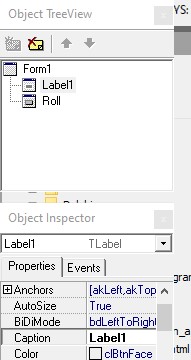
Rename Label1 for De1
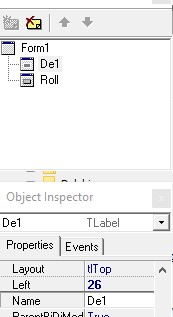
Later we will use the Caption property of De1 to display the number of the die.
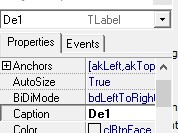
For now put 6 in Caption to give us the desired dimension of the die.
Change the properties Size of Font for 14 to have a larger character.
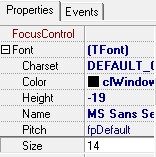
To always have a die of the same size whatever the number of the die change AutoSize to False
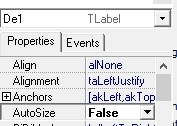
Change Caption again to *
Because when executing the program we don't want the player to believe they
have had a 6...
Here we have a first die installed...
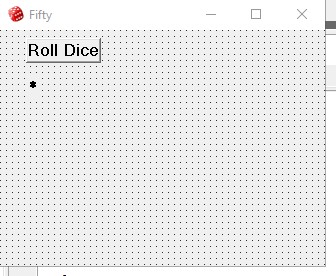
To save time, to install the second die make a copy and paste of De1.
Right-click on De1 -> Edit -> Copy
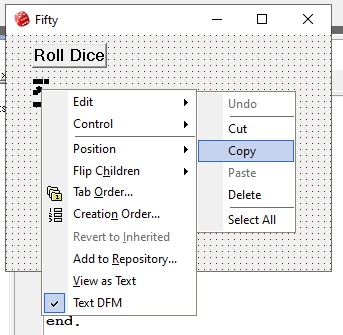
Or click De1 and press Ctrl-C
Then Press Ctrl-V (The second die will have the same properties as De1)
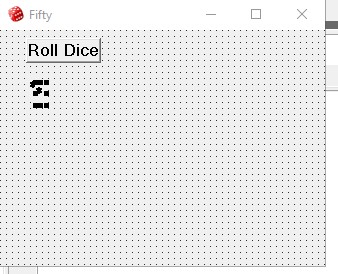
Move the second die to the desired location
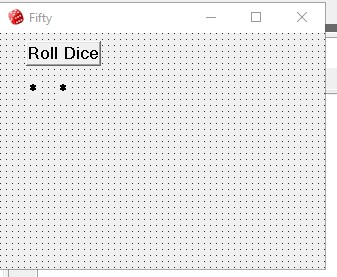
Now rename the second die De2
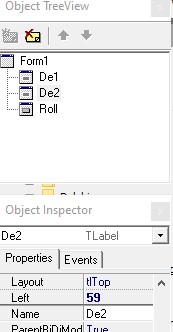
Check that the two dice are aligned and that they have the same value Top (46 here)
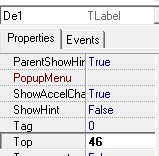
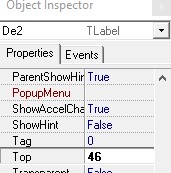
We have our two dice ....
Roll Dice Button programming
Double click on the Roll Dice button, in Unit1.pas the procedure TForm1.RollClick appears.
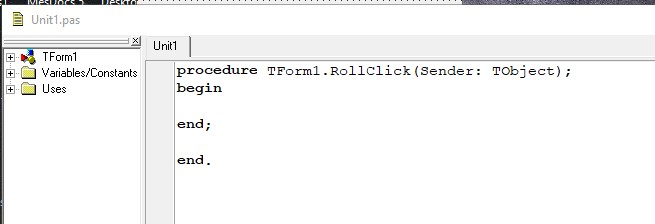
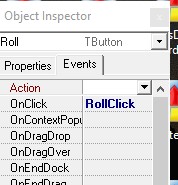
Add 3 local variables i, j for
dice and x for pointing.
before begin add
var
i, j, x :
integer;
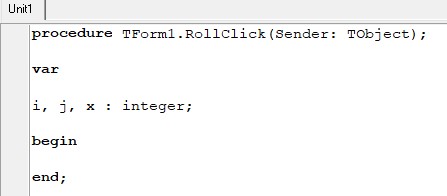
We use the Random function for a random number.
After begin add
i := 1 + Random(6);
j := 1
+ Random(6);
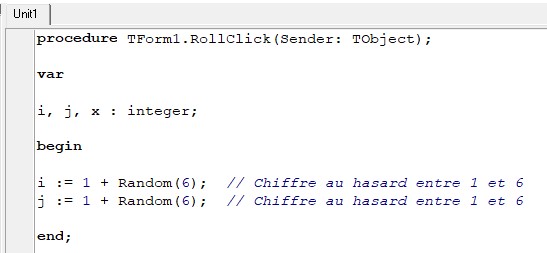
We will display the numbers i
for De1 and j for De2.
Add these lines:
De1.Caption := IntToStr(i);
De2.Caption := IntToStr(j);
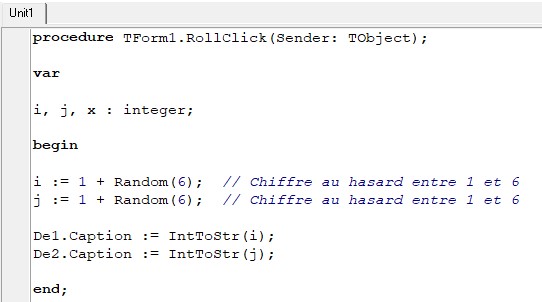
Caption is of type string, so we need to convert i and j which are of type integer to string with function
IntToStr();
Save the project and run the
program
Click on Run to compile the project, on the Green Triangle
![]()
The Roll Dice button works
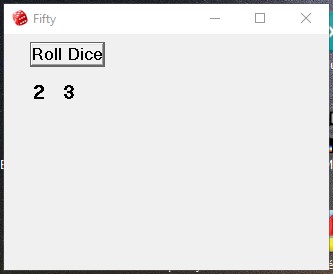
Now the label Score / Points
Add a Label component
Component A (Label (StdCtrls))
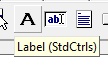
and modify
Caption for Score / Points
Font -> Color -> clNavy
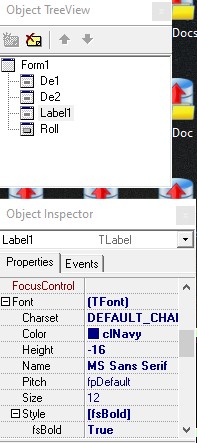
BelowScore / Points (Label1) add another label and modify
Caption pour 0
Font -> Color -> clMaroon
Font -> size -> 14
Name -> Points
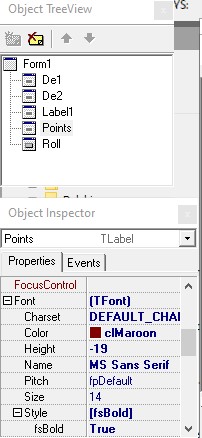
Which give
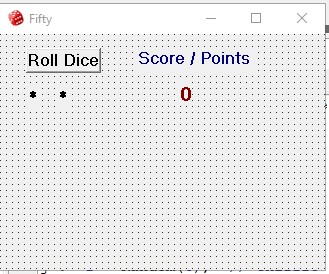
The label Total
Add a Label component and edit
Caption for Total
Font -> Color -> clGreen
Next to Total add another Label and modify
Caption for 0
Font -> size -> 14
Name -> Total
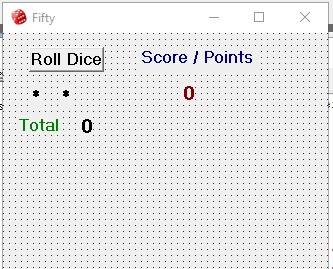
Add a label Round
Font -> Color -> clNavy
and under Round a label with Caption with 0
Font -> Color -> clRed
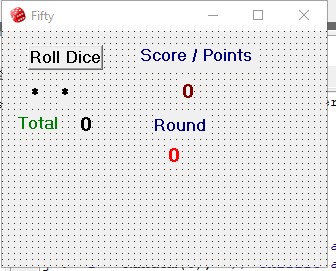
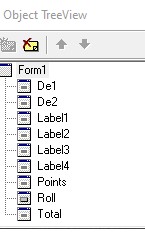
Save the project and run the
program
Click on Run to compile the project, on the Green Triangle
![]()
Continued Roll Dice button programming
In the procedure TForm1.RollClick (Double click again on Roll Dice)
We increment the Round variable by 1 and display its value in Label3
Round := Round +1;
Label3.Caption := IntToStr(Round);
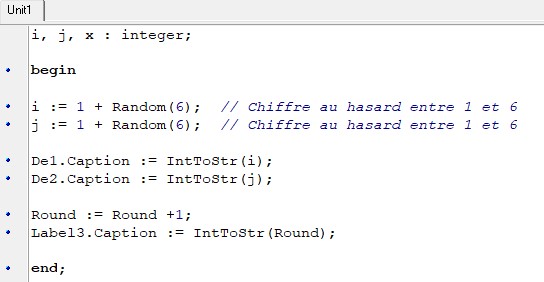
We put
Points.Caption := '0';
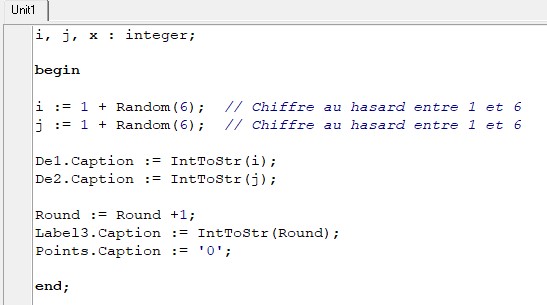
Configuring points and total
score
There are points only if both dice are identical.
We add
the if function and use case to assign the points
if i = j then
case i of
1: // The dice are 1s, we take away 5 points
begin
x :=
-5;
Tot :=
Tot + x;
end;
2: // The dice are 2, we add 5 points
begin
x := 5;
Tot := Tot + x;
end;
3: // The dice are 3, we lose our points
begin
if
Tot > 0 then
begin
x := 0;
Tot := x;
end;
end;
4: // The dice are 4, we add 5 points
begin
x :=
5;
Tot :=
Tot + x;
end;
5: // The dice are 5, add 10 points
begin
x := 10;
Tot := Tot + x;
end;
6: // The dice are 6, add 25 points
begin
x :=
25;
Tot :=
Tot + x;
end;
end; // case
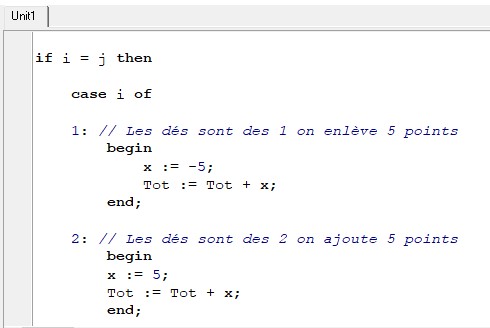
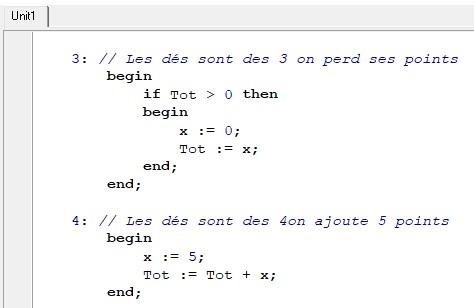
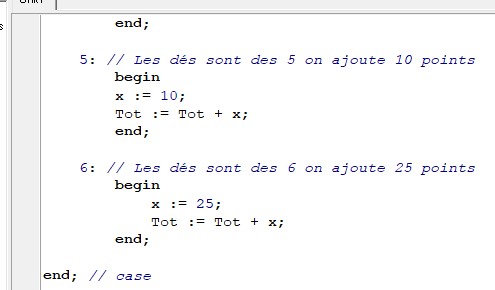
After the end; /case
We display points and total score
Points.Caption := IntToStr(x);
Total.Caption := IntToStr(Tot);
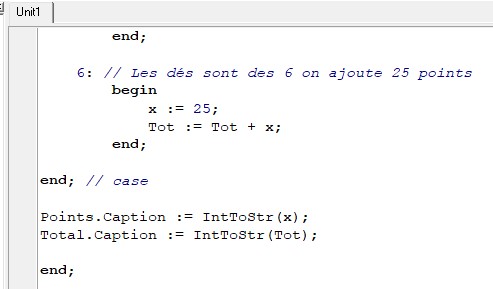
Save the project and run the
program
Click on Run to compile the project, on the Green Triangle
![]()
The program is functional
Add a New Game Button
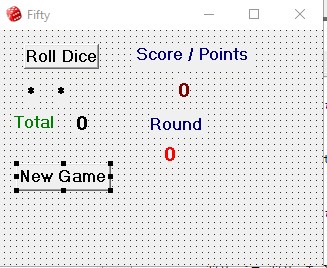
Double click on the New Game button to program it
procedure
TForm1.Button1Click(Sender: TObject);
begin
De1.Caption := '*';
De2.Caption := '*';
Tot := 0;
Round := 0;
Points.Caption :=
'0';
Total.Caption := '0';
Label3.Caption := '0';
end;
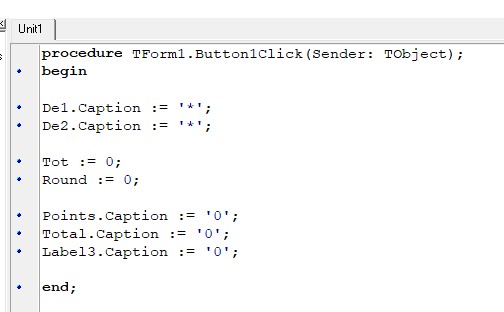
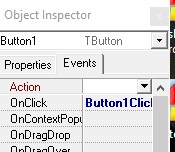
Add labels to indicate dice combinations and number of points.
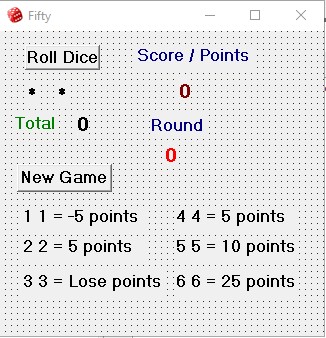
All that remains is to configure Form1 with a border of 15 (BorderWidth 15) and a AutoSize True
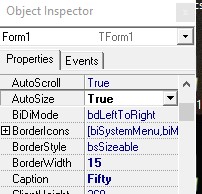
Save the project and run the
program
Click on Run to compile the project, on the Green Triangle
![]()
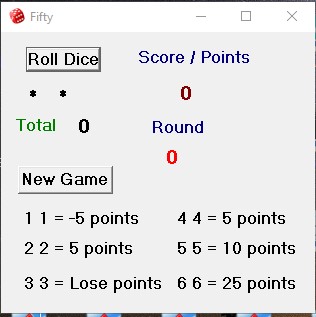
Now you can use Fifty.exe and give a copy to all your friends ....
